AWS
Amazon Web Services
postgresql_cluster will automatically set up the following in Amazon Web Services (AWS):
- Virtual machine (with a dedicated data disk), with all cluster components installed and configured.
- AWS Elastic Load Balancer (ELB) to serve as the entry point for database connections.
- AWS S3 Bucket, and configured backups using pgBackRest.
All components are installed within your cloud account.
Prerequisites
You will need the access key (AWS_ACCESS_KEY_ID and AWS_SECRET_ACCESS_KEY) to deploy the PostgreSQL cluster to your AWS account. See the official documentation for instructions on creating an access key.
You can either add these credentials in advance on the Settings page under the Secrets tab, or you will be prompted to enter them during the cluster creation process.
Console (UI)
Select 'AWS' as the destination and choose the deployment region.

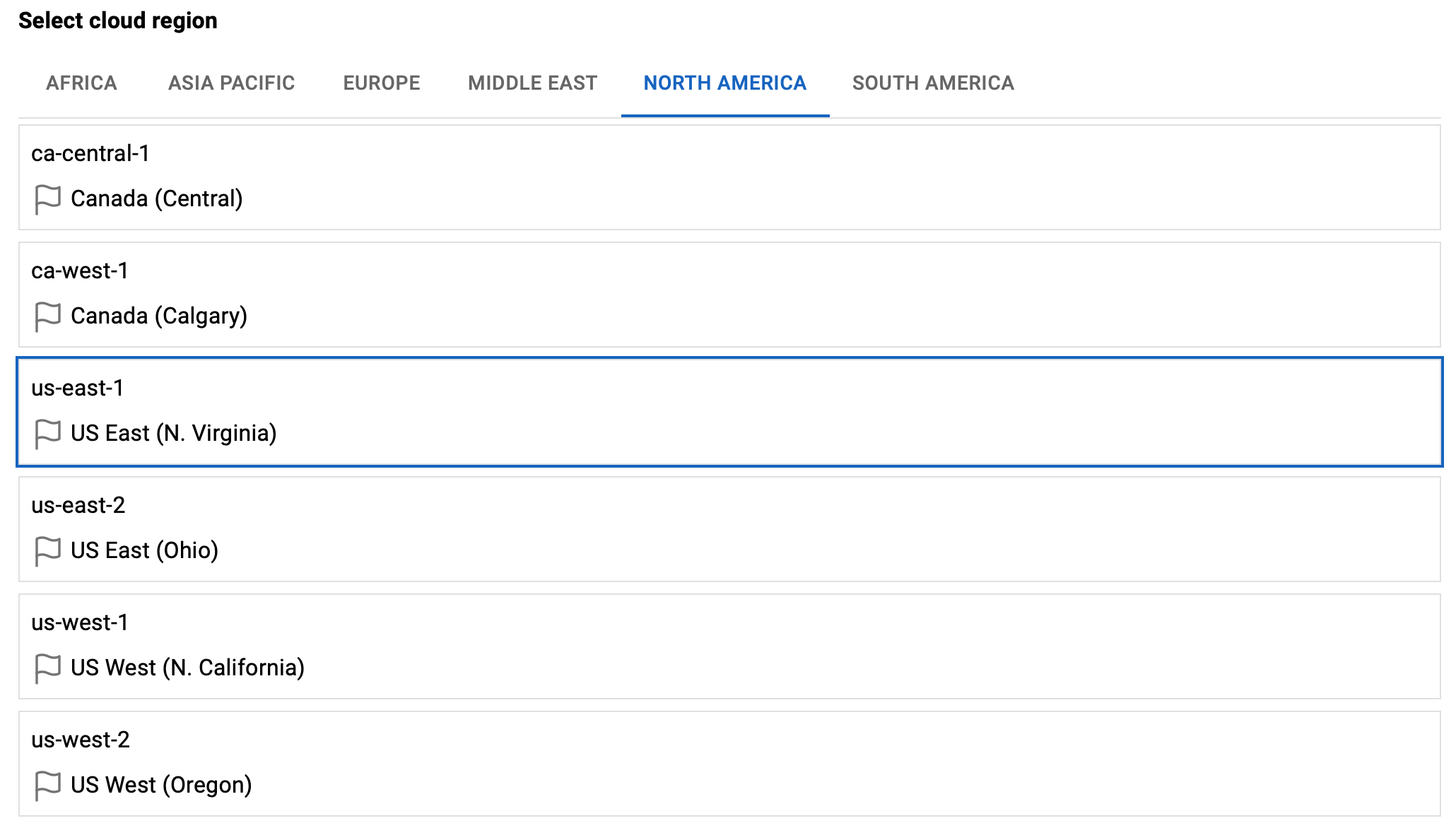
Select the type of server with the required amount of CPU and RAM.
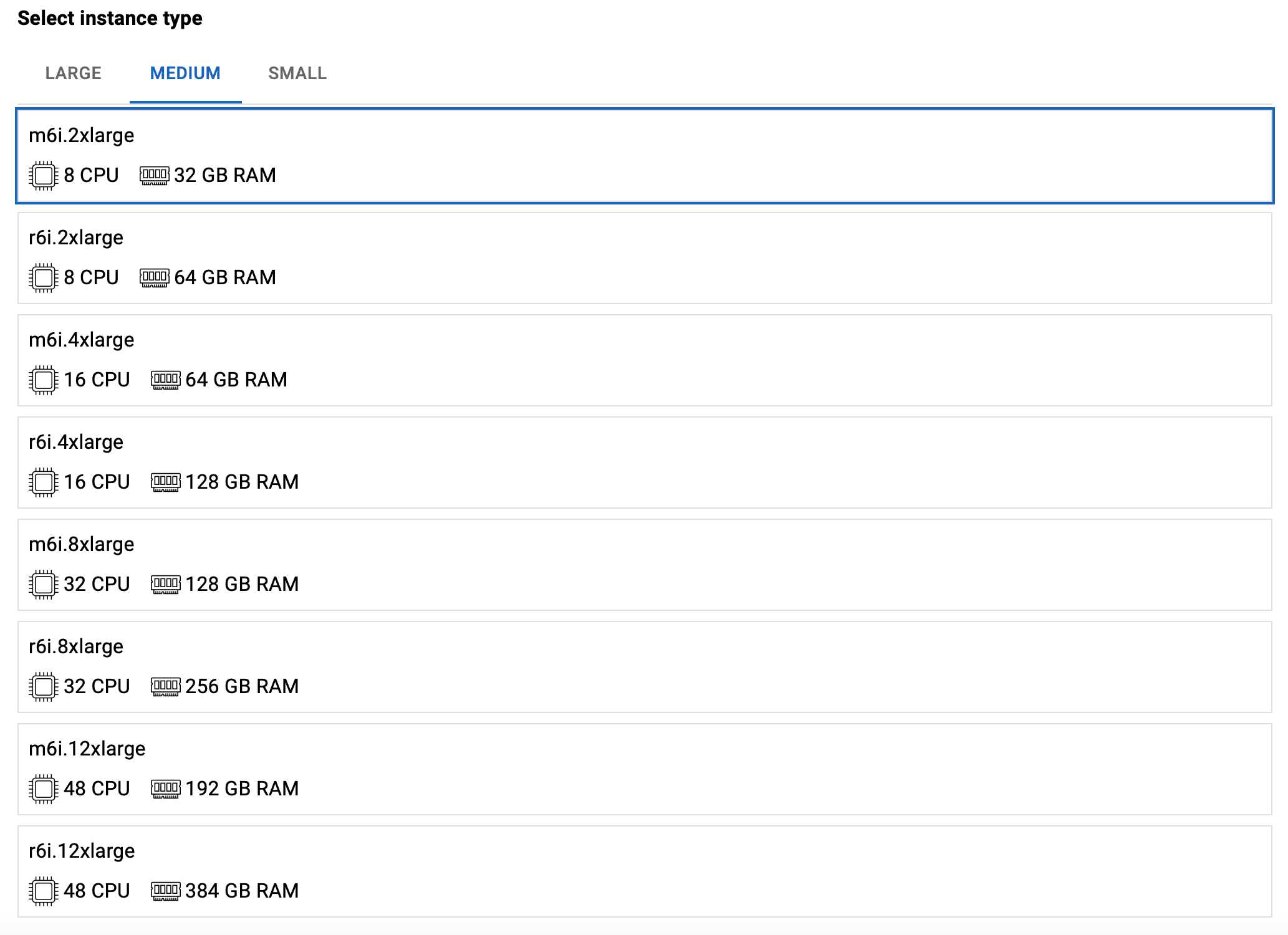
Select the number of servers to be created for the PostgreSQL cluster.
Please note that at least 3 servers are required to ensure high availability.

Specify the desired disk size for the database.

Specify your SSH public key to be able to access the database servers via SSH after deployment.
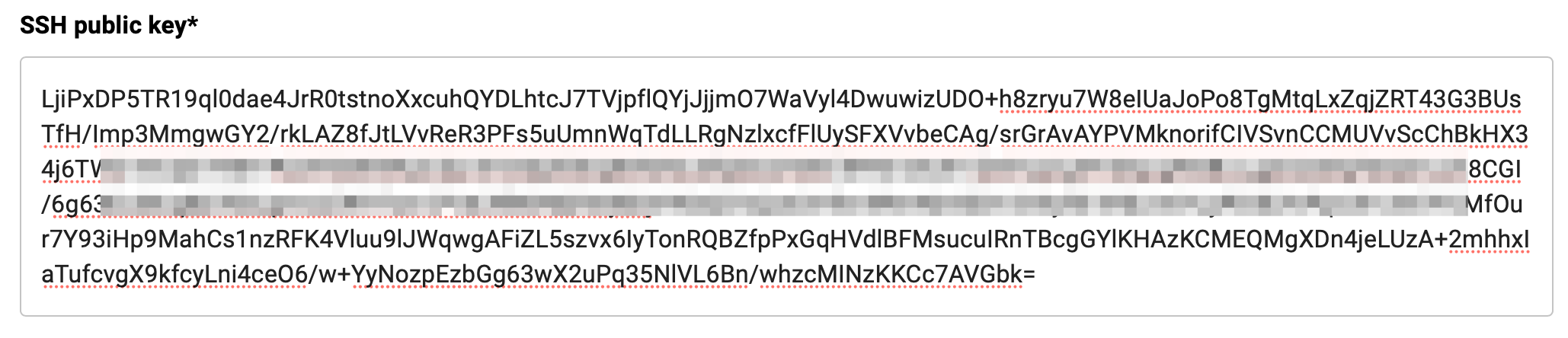
Choose which environment your database cluster belongs to.
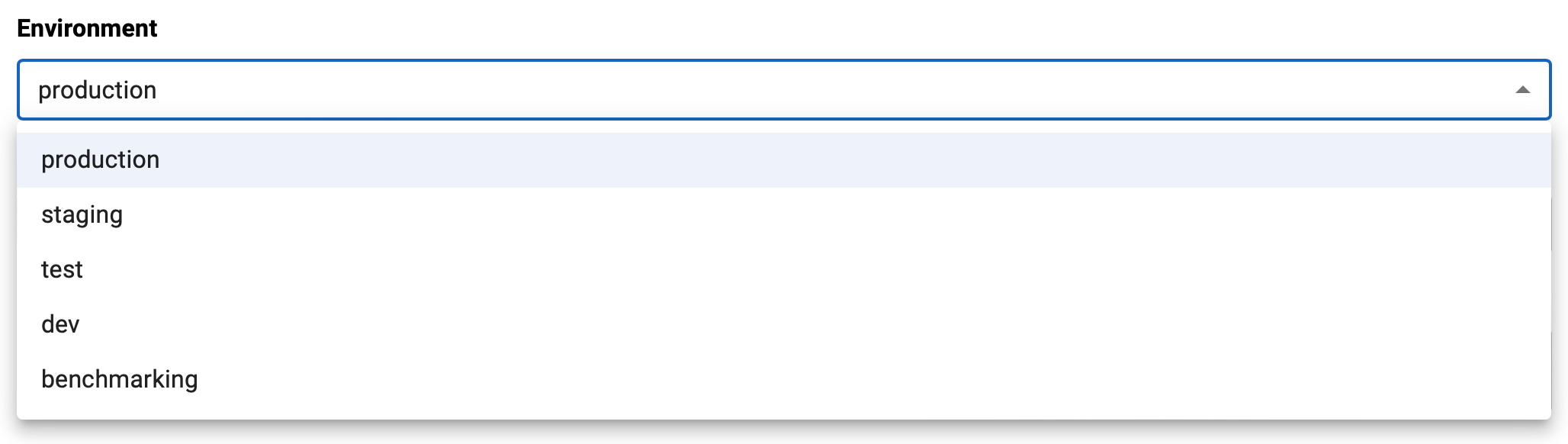
Specify a name for your cluster.

Optionally, specify a description.

Select the PostgreSQL version to install.
Review the summary and click the "CREATE CLUSTER" button.
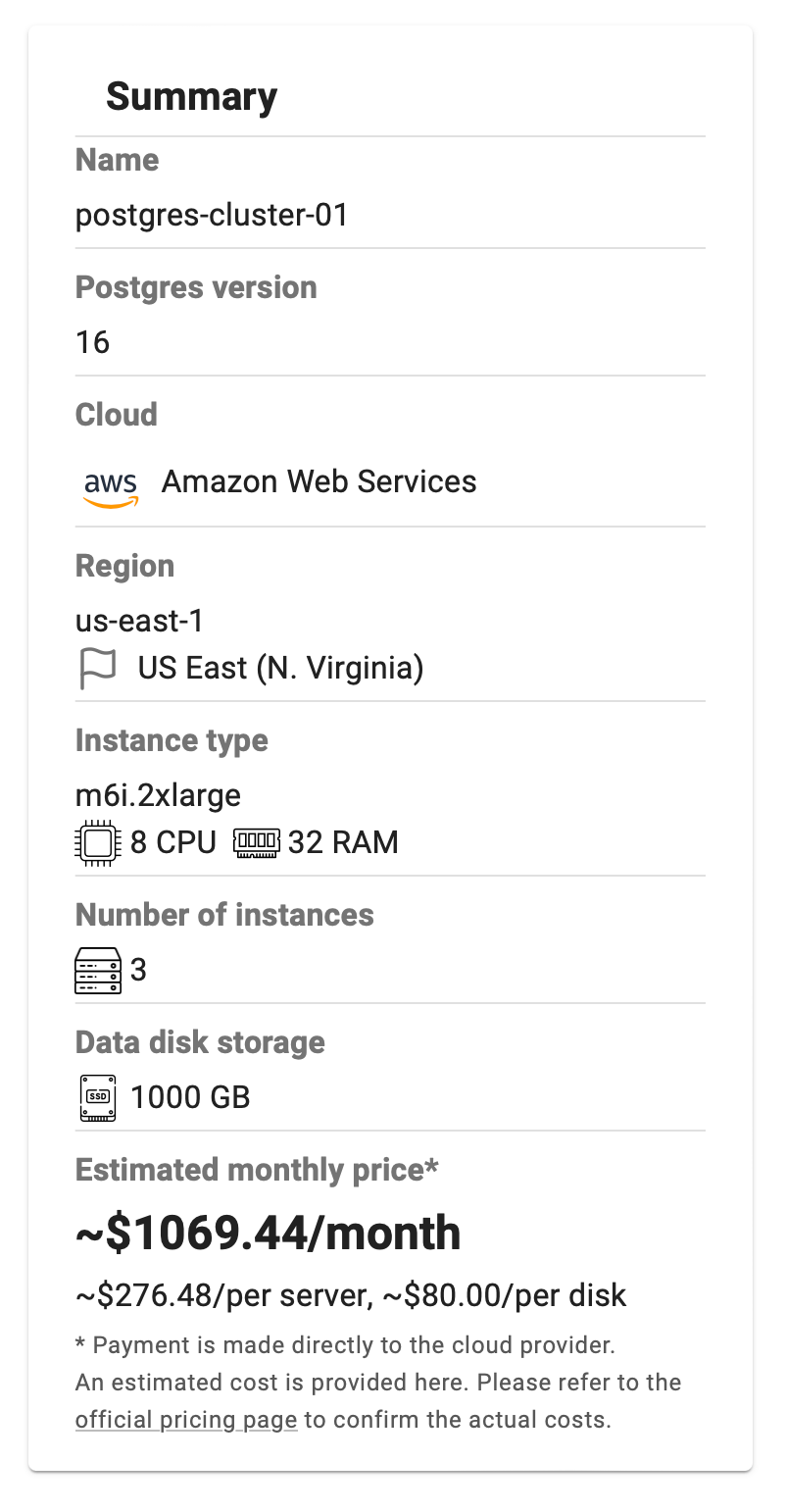
Wait until deployment is complete. This process takes about 10 to 15 minutes.
You can see the deployment log in the "Operations" section. To do this, select the relevant event with the "deploy" type and click "Show details" under the Actions tab.
After a successful deployment, you can obtain the connection info on the cluster page. To do this, click on the name of your cluster on the "Clusters" page.

Example of a cluster page:
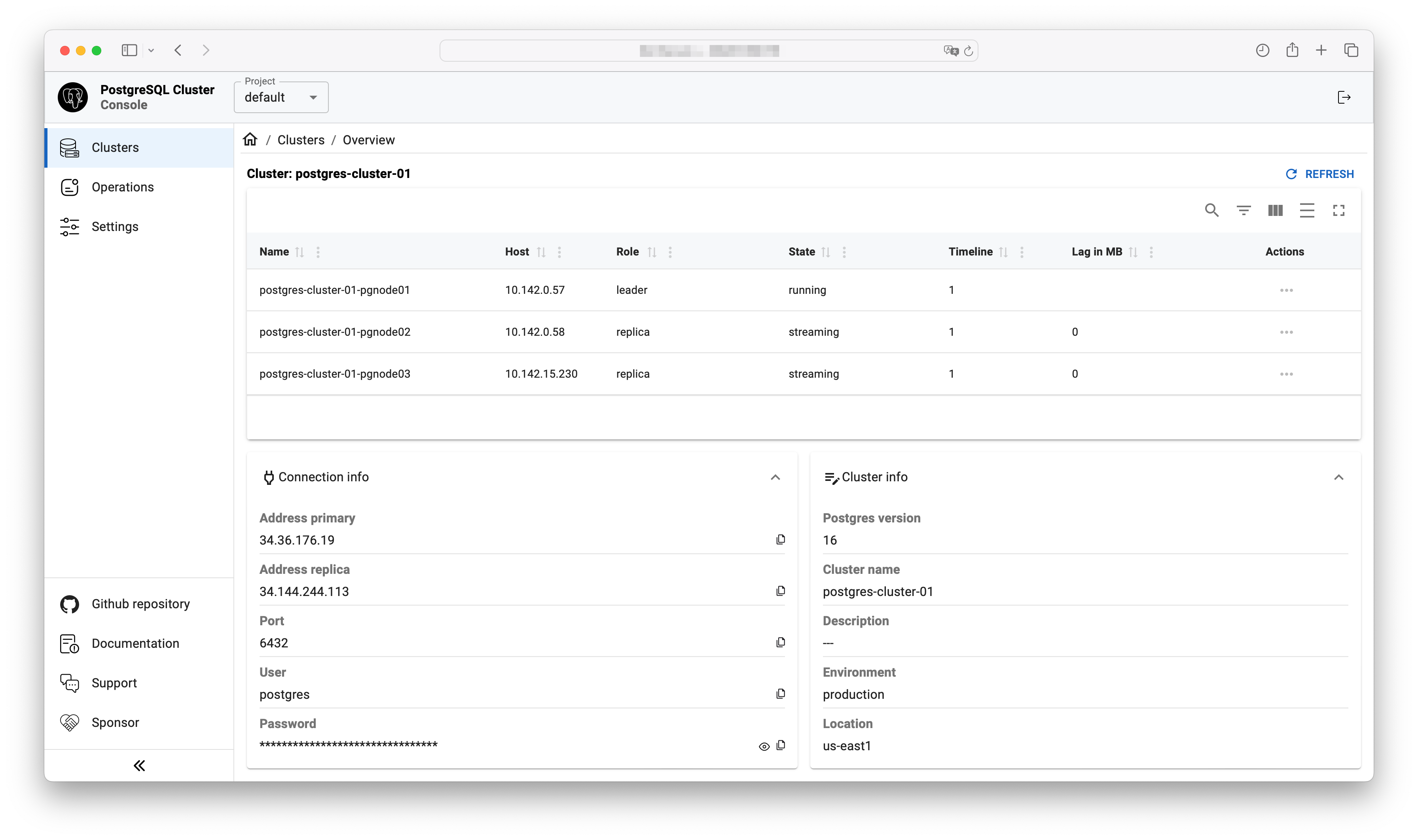
Command line
It will be published soon.