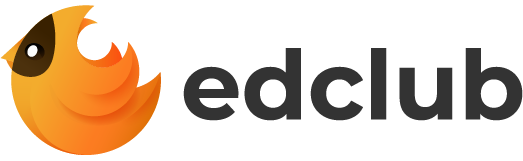Deploy HA Postgres on: Anywhere
Automated database platform for PostgreSQL®
A modern, open-source alternative to cloud-managed databases.
High-Availability (24/7 Uptime)
Ensure uninterrupted operation of your PostgreSQL databases with built-in replication and automated failover. Our solution guarantees minimal downtime, protecting your data from unexpected failures and ensuring continuous service availability.
Automated Self-Managed Database
A powerful alternative to cloud-managed databases like Amazon RDS, Google Cloud SQL, Azure Database, and others — with a fully automated, self-managed database. Optimize performance, reduce costs, and gain full control over your infrastructure and data.
Enterprise-ready, Cloud and On-Premises
Deploy and manage production-ready PostgreSQL clusters across any infrastructure — physical servers, VMs, on-premises, or cloud. Enjoy multi-cloud Postgres without vendor lock-in, giving you complete control and scalability.
Available on multiple cloud providers
HOW IT WORKS
Open Source Relational Database
PostgreSQL is a powerful, open source object-relational database system with over 35 years of active development that has earned it a strong reputation for reliability, feature robustness, and performance. More and more companies around the world are choosing it for their new products, or migrating from other database systems to PostgreSQL. It has been ranked as the DBMS of the Year multiple times, and its popularity continues to grow, as illustrated by the DB-Engines ranking trend:
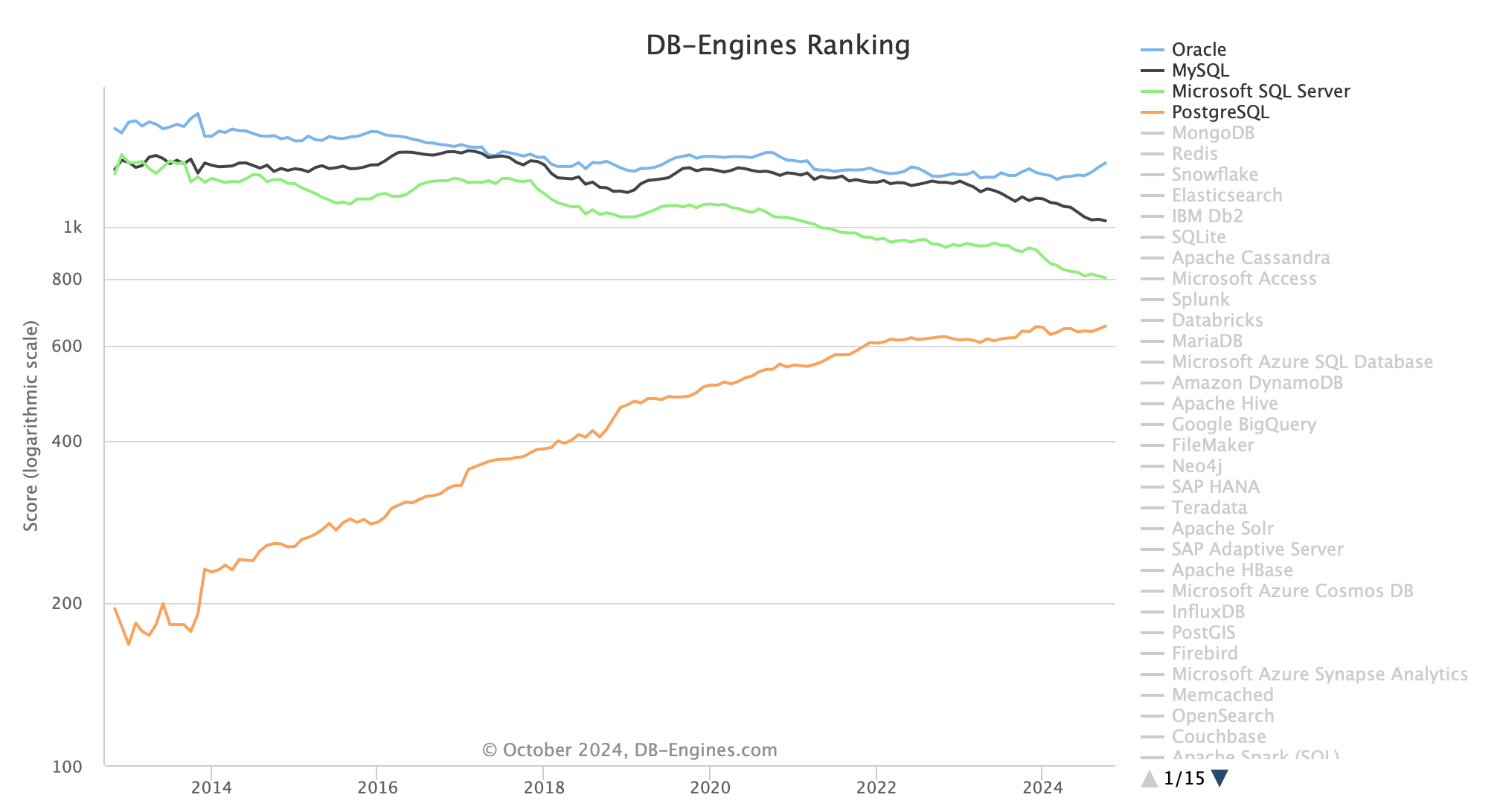
PostgreSQL is used by 52% of professional developers and is the most popular database for the second year in a row. Source: Stack Overflow - Most popular technologies.
PostgreSQL is an outstanding database, but unlike commercial solutions, it lacks built-in tools for high availability (auto-failover), monitoring dashboards, and a graphical management console. While this may seem like a limitation, the open-source ecosystem offers flexible solutions to meet these needs. However, integrating these tools into a robust enterprise cluster requires significant PostgreSQL expertise to ensure a reliable, production-ready solution.
To bridge this gap, the postgresql_cluster automation toolkit was developed in 2019 for personal use, and later shared with the community. It handles the deployment of high-availability clusters (using Patroni) and addresses management tasks such as minor and major upgrades, backup configuration with support for automated restore a database to a point in time (PITR), and cluster scaling with horizontal read load distribution across replicas, among many other features. The project has been around for over 5 years and is used by companies worldwide. It continues to actively evolve and improve, leveraging the practical experience of PostgreSQL experts (DBA) who use our product to manage database clusters in production environments for mission-critical, high-load databases.
This is not a fork; it is 100% PostgreSQL. It is not a cloud service (SaaS/DBaaS) that requires additional fees. It is a 100% free solution, available for commercial use under the MIT license.
The project is solely funded by sponsors who choose to support it voluntarily or to gain access to personalized support.
EXTENSIBILITY
Everything Database
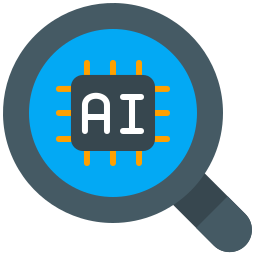
Postgres for AI
Leverage pgvector, pgvectorscale and pgai to build and deploy Retrieval Augmented Generation (RAG) applications directly within PostgreSQL. Achieve high-performance embedding search and cost-efficient storage, making PostgreSQL the ideal platform for your AI applications.
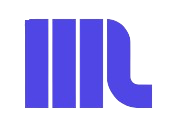
Postgres for Search and Analytics
Transform PostgreSQL into a high-performance search and analytics engine using ParadeDB’s pg_search, pg_analytics, or pg_duckdb. Boost search capabilities with BM25 scoring, custom tokenizers, and hybrid search. Seamlessly query and ingest data directly from S3, GCS, Azure Blob Storage, and more.
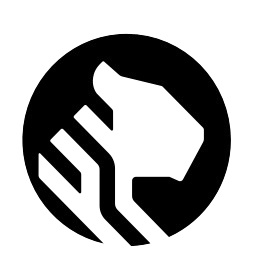
Postgres for Time-Series Data
Harness the power of TimescaleDB, a leading time-series extension for PostgreSQL, to achieve up to 1000x faster queries, 90% data compression, and efficient storage. Store and query data quickly and efficiently with automatic partitioning, columnar compression, and real-time aggregation.
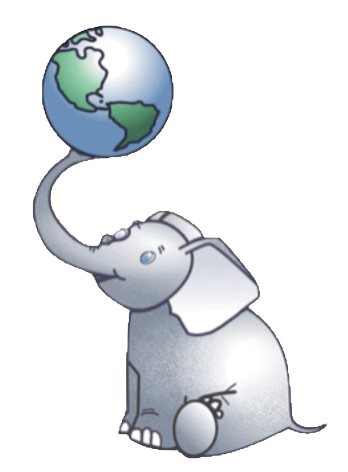
Postgres for Geospatial Data
Enhance PostgreSQL with PostGIS to unlock advanced geospatial capabilities. Seamlessly store, index, and query geographic data, making it ideal for geospatial analysis and mapping applications.
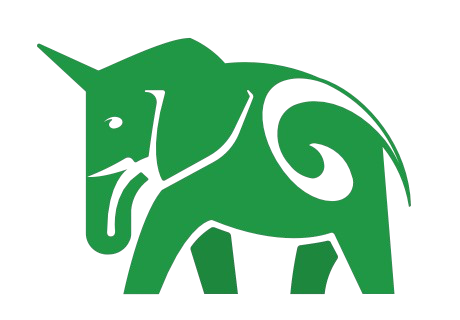
Distributed Postgres
Transform PostgreSQL into a distributed database with Citus. Effortlessly scale from a single cluster to a distributed one, making it the ideal solution when a single cluster is no longer sufficient. Achieve seamless sharding and handle larger workloads while retaining the full power of PostgreSQL at any scale.
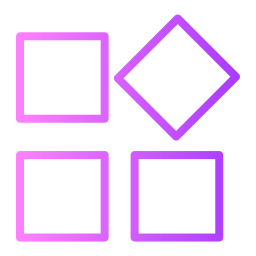
Extensible Postgres
PostgreSQL is highly extensible. With our automated database platform, you can easily install any of the 300+ available extensions to equip your database with powerful capabilities tailored to your project’s unique requirements.
Support Subscription Plans
Support is available by subscription for project sponsors, with access to a private Slack channel for direct assistance.
FREE
$0/month
- Response time: not guarantee
- Community support
- Depends on the availability and goodwill of community members
Small Sponsor
$300/month
- Response time: 12-48 hours
- Basic Personalized support
- For individuals and hobby projects that require infrequent but reliable personal support.
Sponsor
$1000/month
- Response time: 4-12 hours
- Personalized support (PostgreSQL Consulting)
- For small businesses and startups looking to ensure continuous maintenance and support for their database clusters
Sponsor+
$2500/month
- Response time: 1-4 hours
- Extended Personalized support (PostgreSQL Expert Consulting)
- For organizations, that face unique challenges in managing large-scale, high-load databases or numerous database clusters